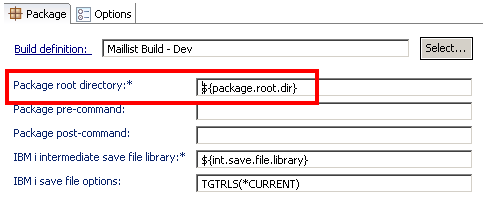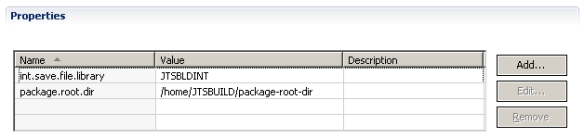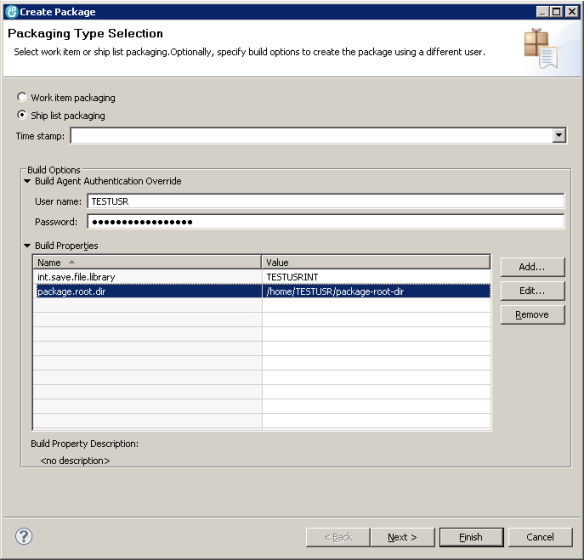Rational Team Concert 4.0.1 has released and with it comes a bunch of great new enhancements! Packaging now has the ability to override the user requesting the package as well as build properties during package creation time. With this its now possible to set up personal packages and then use the personal deployment capability that came with RTC 4.0. In most customer environments you won’t just be able to enter your user id and password in the build agent overrides section and be good to go because files required are locked to you. Here we will go through the steps required to get personal packaging and deployment up and running, with specific notes on the differences for IBM i and z/OS.
To begin the Package Definition needs to be modified to make certain values properties, so we can override them at package creation time. At a minimum the Package root directory should be set to a property. For example if you create a property package.root.dir with the value you currently have the package root directory set to, then in the Package Root Directory field enter: ${package.root.dir}
IBM i Note: Make sure to also set the IBM i Intermediate Save File Library to a property, or make sure that users who will run personal packaging have access to the library.
z/OS Note: Make sure all users have access to the ISPF Gateway script.
Now that the package definition is configured for personal packaging, you can bring up the Create Package wizard and create a personal package. To do that in the Build Agent Authentication section fill in the details for your user id and password and in the Build Properties section override the properties with values for resources you have access to. Then you can change the include/exclude ship lists and the restore mapping files to be what you want for your personal package and submit the request.
We now have a personal package created and want to deploy it. In the Deployment Definition we need to make similar changes to what we did for the Package Definition. This time for the Deployed Package Root Directory and Original Package Root Directory. In addition if you are using FTP to transfer the package you need to make sure the user id specified has permissions to the original package root directory, or set the user id and password file fields as properties as well.
IBM i Note: User running deployment must have permissions to the RSTOBJ Command. Best practice is to create a group profile, update the RSTOBJ command authority for the group profile to have *USE, and then for all users that should be allowed to use deployment have the group profile added to their user account. Also in the Deployment Definition you may need to set the IBM i Intermediate Save File library as a property if you did in the Package Definition.
Once the Deployment Definition is configured, we can go about deploying the personal package we created earlier. In the Request Deployment Dialog expand the Build Agent Authentication Override section and enter your user id/password. In the Deployment Options section select the personal package you created and select Personal Deploy if you did not enter the restore mapping information when you created the package. Otherwise the information on where to restore the package to is already contained in the package. As the final step expand the Build Properties section and fill in the properties with values for resources you have access to. Make sure the original package root directory property matches the value you set when you created the package in the personal package request. Click Submit and watch your personal package get deployed into your personal libraries/PDS’s.